Overview¶
iceberg?¶
iceberg is a simple and extensible keystroke application launcher.
Prefix match, Partial match, Fuzzy match
Migemo search(Japanese text search by English alphabets)
History search
Execute lua functions
Lua APIs
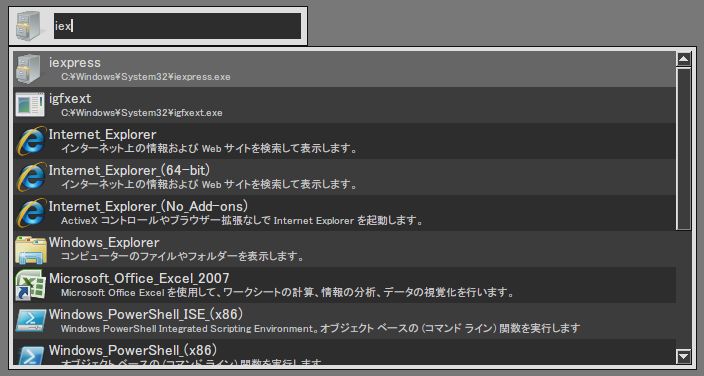
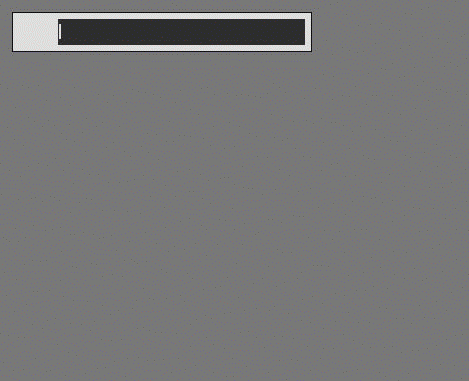
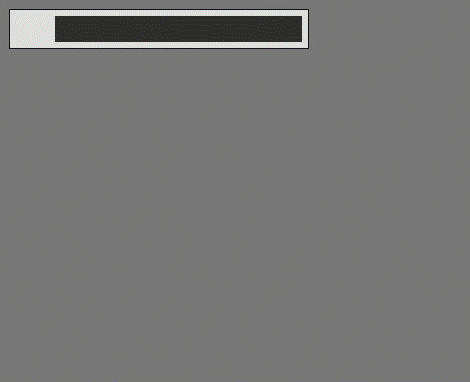
How to install¶
Windows¶
Download a zip file from Release and unzip it where you want. iceberg does not use the registry.
Linux(Ubuntu 22.04)¶
iceberg requires the following packages. You can install these packages with apt install .
g++
gdb
autoconf
libpng12-0-dev
libpng++-dev
libjpeg8-dev
libjpeg-turbo8-dev
libftgl2
libfontconfig
libx11-dev
libglu1-mesa-dev
libasound2-dev
libxft-dev
libonig-dev
libmigemo-dev
gksu
Next, download a zip file from Release and unzip it .
And then run the following commands :
% ./tools/install_requires.sh % make % sudo make install
On Linux, only UTF-8 is supported for system encodings. Linux version has some limitations compared to Windows version.
hot_key may not work properly. You can activate iceberg with shortcut keys defined in your desktop environment. - e.g. Assign
ctrl-spacetoiceberg -m "activate"in System Settings -> Keyboard -> Shortcuts(Ubunutu Desktop)A tray icon may not be shown
Linux(others)¶
Not verified though, It may be possible to compile with libraries that are equivalent to avobe packages. g++ must be newer than 4.9 .
How to use¶
In this example we will use the default configurations.
Add commands¶
First, you need to add applications. Input :scan_search_path all and hit Enter. Now iceberg scans your applications and add these applications to iceberg.
A default configuration directory differs depending on your platform.
Windows:
Same directory as the base directory of iceberg executable file
Linux:
iceberg searchs the default configuration directory in the following order:
${XDG_CONFIG_HOME}/icebergifXDG_CONFIG_HOMEenvironment variable exists.${HOME}/.config/icebergif${HOME}/.configis an existing directory path.${HOME}/.iceberg
This directory shall be expressed as ICEBERG_CONFIG_HOME in this document.
There are many way to add your applications.
Create shortcuts(
*.linkOn Windows or.desktopOn Linux) under${ICEBERG_CONFIG_HOME}/shortcuts}.Execute
:scan_search_path shortcutsin iceberg.
In addition, iceberg has the following method to add applications.
- Search paths
Define search paths in configuration files.
- Execute
:scan_search_path CATEGORY.CATEGORYmust be a category that was defined in 1 orall. Files that match search path patterns will be added to iceberg.
- Execute
Write commands in configuration files: Please refer to Configurations for further information.
Built-in internal commands¶
iceberg has several commands called built-in internal commands. All built-in internal command names start with : .
:version : Shows the version of iceberg.
:exit : Shut iceberg down.
:reboot : Reboot iceberg.
:pwd : Shows the current directory of iceberg.
:cd : Changes the current directory of iceberg.
:scan_search_path : Scans search paths and add files to iceberg.
:opendir : Opens a first argument as a directory.
:empty : This command will be executed when the inputbox is empty. On Windows, iceberg opens a terminal with the foreground explorer’s path by default. On other platforms, iceberg opens a terminal with the current directory of iceberg.
And the following commands are added by default.
google : Searchs a first argument by Google.
cal : A calculator that can be used such as
cal 10+2
The following commands are added by default only on Windows.
control_panel : Shows the control panel.
windows_service : Shows the windows services.
my_computer : Shows the ‘My Computer’ .
network_computer : Shows the network computers.
mkdir : Creates a new directory named a first argument under the foreground explorer’s path.
alttab : Equivalent to
alt+tabtask switcher. Inputalttaband hit space.clipboard : Shows a list of the histories. The selected history will be copied into the clipboard when this command is executed.
The following commands are added by default only on Linux.
locate : Equivalent to the
locatecommand.kill : Equivalent to the
killcommand, processes can be completed by its name.
Current directory¶
iceberg has its own current directory. This directory can be shown pwd command and changed by :cd command.
Execute commands¶
Once iceberg has been started, you hides it by hitting escape key. And you bring it forward again by holding the alt key and tapping the space key.
You can then type some keys for searching the commands and select found commands by ctrl-p and ctrl-n. Once you have selected the command, hit enter to execute the commands.
If you add a prefix ! such as !notepad at this time, the commands will be executed under the current directory of iceberg rather than the current directory that is associated with the command itself. You can input a text that include spaces by enclosing the text within " such as "aaaa bbbb" .
iceberg also can browse file systems. The file browser mode will start by typing such as C:\ and ./ . On Windows, iceberg shows a list of drives by typing / or \ .
Note
On Windows, you can use both / and \ as a separator of path components. But in some situations, you can use only / . If an inputbox value is "C:\Document and Settings\name", you can not type "C:\Document and Settings\name\" . \ after name is considered as an escape character for the tail " .
Shortcuts¶
You can execute commands with an inputbox value by hitting some special key combinations. By default, ctrl-d opens a directory that is associated with a selected command. In this case, an inputbox value was passed as an argument to :open command.
Switch to the history mode¶
You can switch mode to the history mode by ctrl-r . In the history mode, commands will be completed including arguments.
Migemo search¶
iceberg is integrated with the Migemo. To enable the migemo capability, put migemo.dll or libmigemo.so on your library path and migemo dictionaries on ${ICEBERG_CONFIG_HOME}/dict . This functionality was verified with cmigemo-1.3c . On Windows, files should be like the following :
iceberg.exe
migemo.dll
dict/
han2zen.dat
hira2kata.dat
migemo-dict
roma2hira.dat
zen2han.dat
Migemo dictionaries should be encoded in UTF-8.
Send messages from external processes¶
You can interact with an already existing iceberg instance by executing iceberg like the following :
iceberg.exe -m "exec COMMAND_TO_EXECUTE"
iceberg.exe -m "set TEXT_TO_SET_INTO_INPUTBOX"
iceberg.exe -m "activate"
This functionality will be enabled if system.server_port is not set to 0 .
Further information¶
Please refer to Configurations , API , Plugins and Tips for further information.